User Invite
This process is designed to facilitate the onboarding of a user through a user invite.
Here are the steps for executing User Invite Onboarding
Make sure to add an onboarding flow such as Email Onboarding or Phone Onboarding before adding the user invite onboarding authenticator.
1 Go to Dashboard > Authentication > Onboarding, and click on the flow created for User Invite Onboarding.
To know how to create a authentication flow step-by-step, see here.
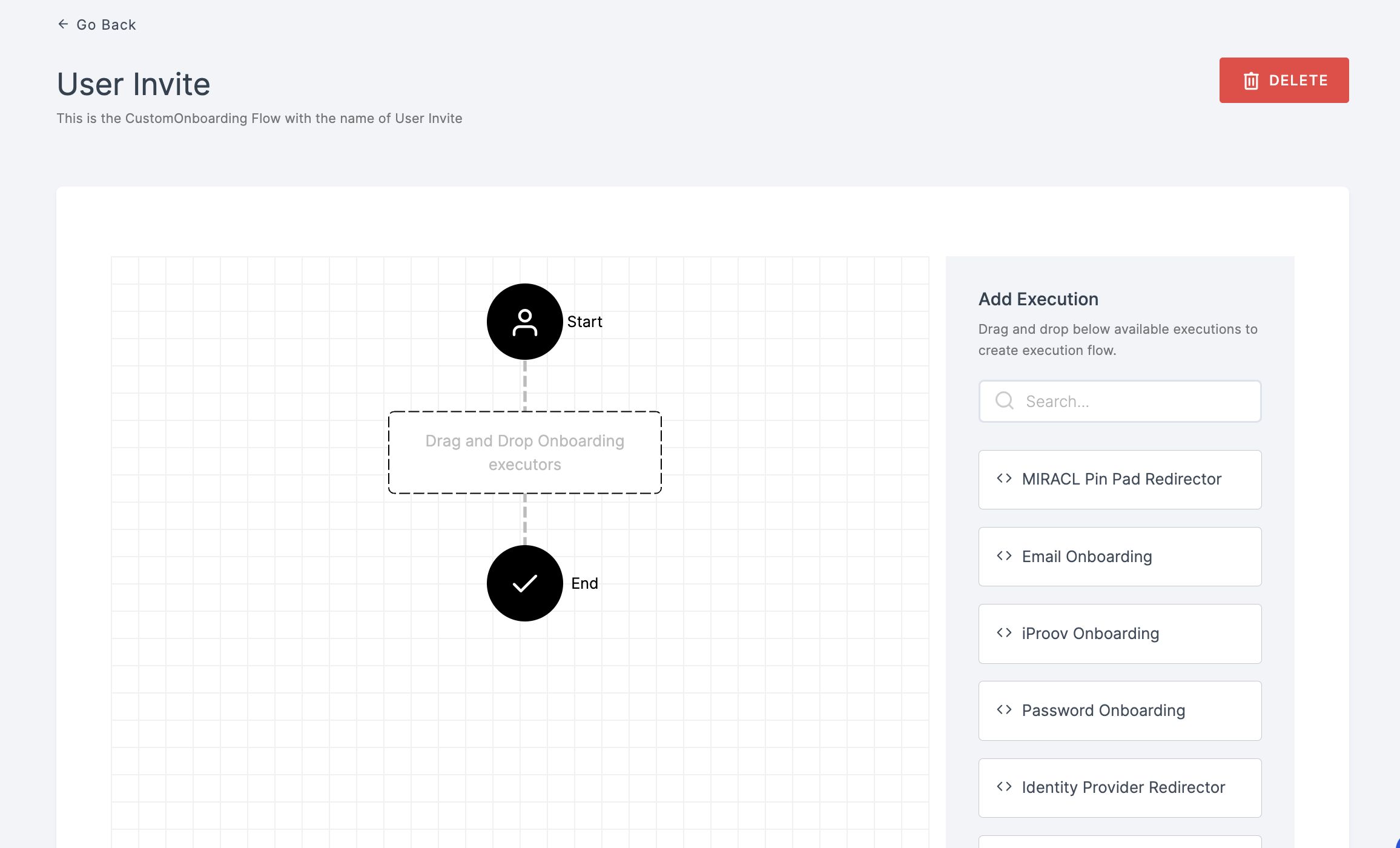
2 Drag and drop the User Invite Onboarding authenticator.
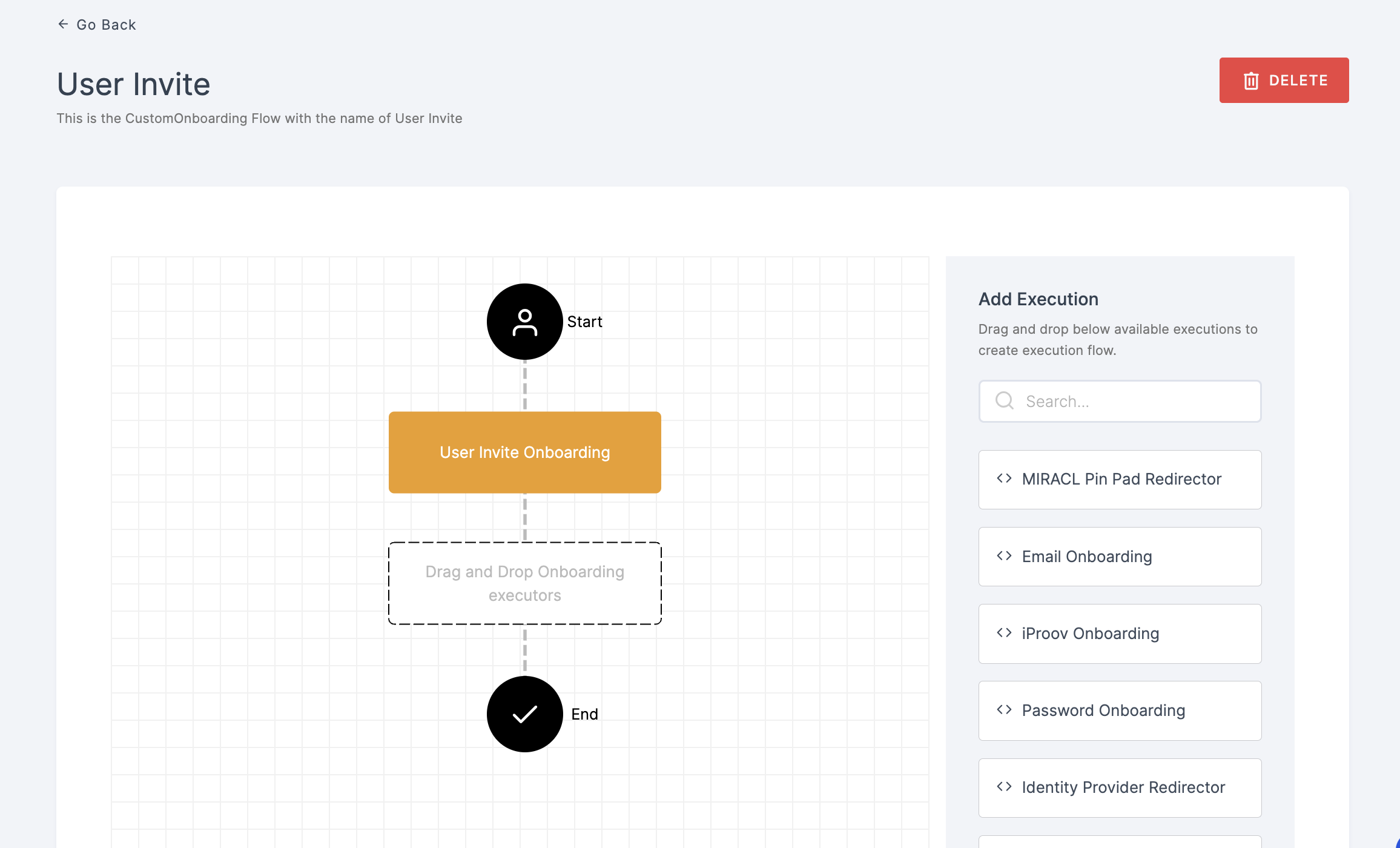
3 Give a click to the newly added authenticator in order to set up your preferences. The authenticator's Settings will be displayed.
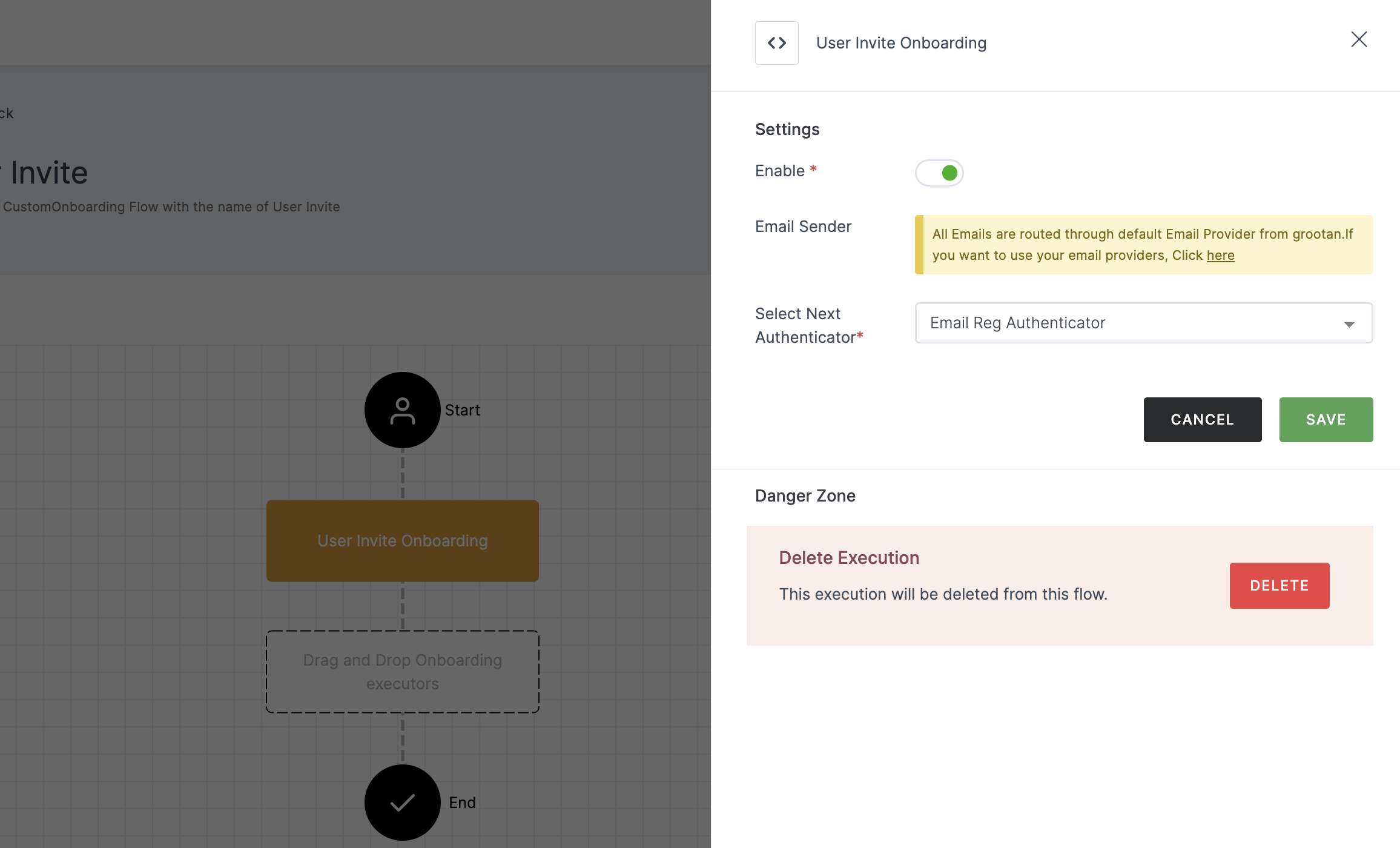
Configuration
(*) Indicates that the action is mandatory.
| Attribute | Description |
|---|---|
| *Enable | This toggle will be enabled by default. |
| Email Sender | The default email provider will be pre-configured. If you wish to use a custom provider, please refer here. |
| *Select Next Authenticator | Select an authenticator flow from the drop-down to be triggered once the user invite is sent. |
4 Click on SAVE.

5 Moving forward, the subsequent step involves associating the user invite onboarding flow with the application for execution. If you're looking to understand how to attach an authenticator to an application, see here.
6 To know how to execute an authentication flow, see here.